Let's continue to edit my wallpaper =)
My picture is too simple, so i decided to change the roof of FOM Management Building.
First of all, at the Layer there, which is CS4's right hand side, left click on the MMU Logo layer, then hold it and pull down to the lowest layer.
repeat the same steps to MMU words.
Next, I zoom in the picture and used Polygonal Lasso Tool to select the roof.
repeat the same steps to MMU words.
Next, I zoom in the picture and used Polygonal Lasso Tool to select the roof.
Then, i clicked File > Open > colourful sky (my picture's name)
The "colourful sky" picture successfully open to another tab.
next, i used Rectangular Marquee Tool to select some part of the picture.
then, i clicked Ctrl C (for copy purpose)and open back the E-wallpaper tab.
again, i clicked Ctrl V (for paste purpose)
Then, i enlarge the colourful sky by clicked
Edit > Transform > Scale
How to let the colourful sky move to the back?
easy step only.
At the Layer there, which is CS4's right hand side, clicked the Colourful Sky layer at below the Background Layer.
The colourful sky is ready now.
So, I'm going to move the MMU Logo layer as well as MMU words layer to the top.
I love butterfly so I'm going to put few butterflies in my wallpaper.
File > Open > Butterfly
I decided to select one of the butterfly only.
So, I zoom the butterfly to 400%, then i used Polygonal Lasso Tool to select the bottom butterfly.
after that, Edit > Transform > Scale
to resize the butterfly.
after resize the butterfly, I wish to have 2 butterflies in my wallpaper.
So I press Ctrl > Alt > move the butterfly
I done my second part of wallpaper.
stay tune for the next edit.
=)
Regards,
KahYee ♥











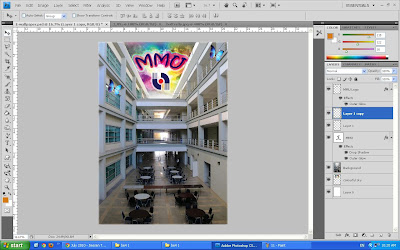
No comments:
Post a Comment